Mastering Git and GitHub: A Comprehensive Beginner's Guide for 2024
Mastering Git and GitHub: A Comprehensive Beginner's Guide for 2024
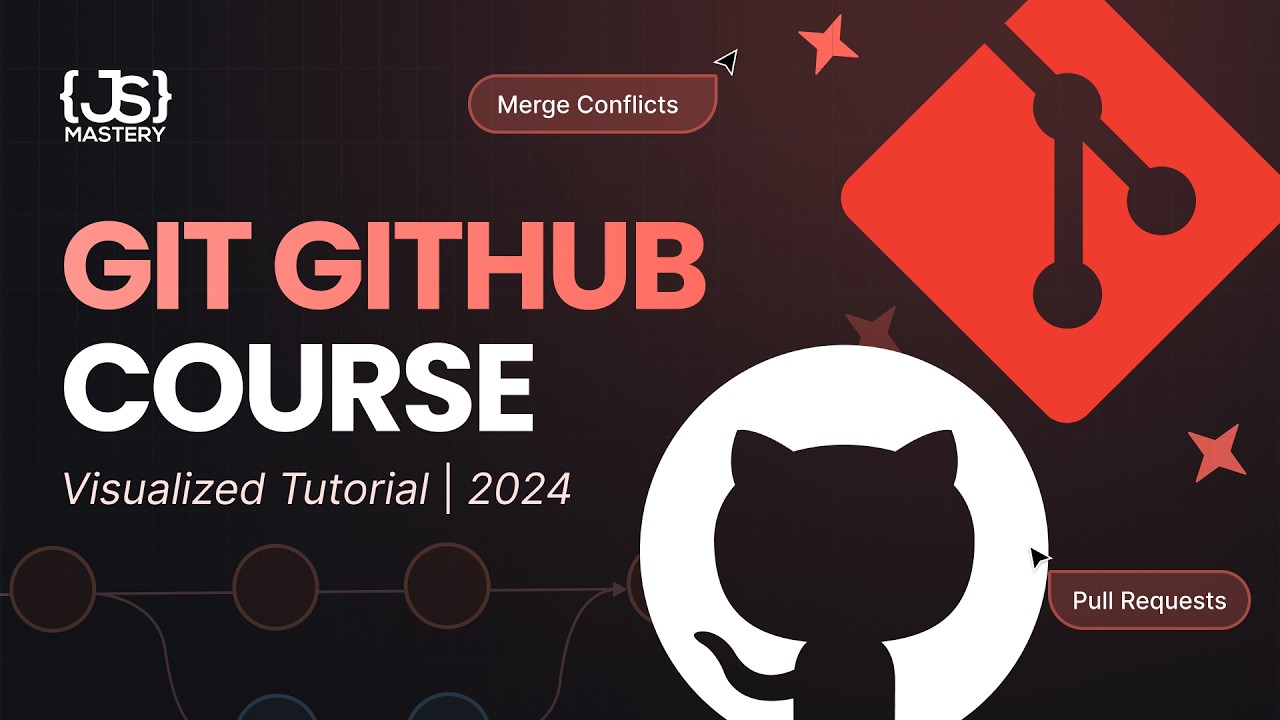
Imagine working on a coding project, and one small mistake breaks everything. Without Git, restoring your previous state can be nearly impossible. In today’s software development landscape, Git has become the industry standard. It’s not just a nice skill to have—it’s essential for any serious developer looking to succeed in their career.
Today, we’re diving deep into Git and GitHub, exploring how you can leverage these tools to enhance your productivity, manage your projects effectively, and avoid common pitfalls—all while becoming your team's go-to Git expert.
What is Git and Why is It Vital?
Git is a distributed version control system. This means that every developer involved in a project has a complete copy of the code repository, including its entire history. This setup allows for seamless collaboration and tracking of changes made by each developer.
Key Benefits of Using Git:
- Version Control: Easily track and manage changes to your code over time.
- Collaboration: Multiple developers can work on the same project without overriding each other's work.
- Backup: Each developer has a copy of the repository, ensuring work isn't lost.
In short, without Git, your workflow would resemble chaos: endless email chains, ZIP files sent back and forth, all leading to confusion and lost code.
Setting Up Git
To start using Git, you need to install it on your computer. Whether you're using Windows, Mac, or Linux, installation is straightforward:
- Download Git: Visit the official Git website and download the appropriate version for your operating system.
- Set Up Your Identity: Open your terminal and configure Git with your name and email:
git config --global user.name "Your Name" git config --global user.email "your.email@example.com" - Check Installation: Run
git --versionto verify that Git is installed correctly.
Understanding Repositories
A Git repository (or repo) is a directory that Git tracks. Let’s create a new repository:
git init my-project
This command initializes a new Git repository in the directory named my-project.
Tracking Changes
Your first task within a repo will be to track changes. Start by adding files to your repository:
- Create a file (e.g.,
hello.js). - To track it, run:
git add hello.js
3. To commit your changes (i.e., take a snapshot), use:
```bash
git commit -m "Initial commit"
Using GitHub for Remote Storage
GitHub is a cloud platform for storing your Git repositories online, allowing for easy collaboration. After creating a repository locally, you'll want to push it to GitHub:
- Create a new repository on GitHub and follow the prompts.
- Link your local repository to GitHub:
git remote add origin https://github.com/yourusername/my-project.git
3. Push your changes:
```bash
git push -u origin main
Branching: A Key Feature of Git
Branching is one of the most powerful features in Git, allowing you to develop features or fix bugs independently from the main line.
How to Create and Manage Branches:
- Create a Branch:
git branch feature-xyz
- **Switch to a Branch**:
```bash
git checkout feature-xyz
- Merge a Branch back into the main branch:
git checkout main git merge feature-xyz
## Resolving Merge Conflicts
Conflicts can occur when multiple developers modify the same lines of code. Here’s how to resolve them:
1. **Identify Conflicts**:
When a merge conflict occurs, Git will inform you about the files that need attention.
2. **Edit Conflicting Files**:
Open the conflicting file, and you’ll see markers indicating the conflicting sections. Choose which changes to keep, or combine both.
3. **Add and Commit**:
After resolving the conflicts, run:
```bash
git add <filename>
git commit -m "Resolved merge conflict"
Advanced Git Commands Every Developer Should Know
Once you’re comfortable with basic commands, familiarize yourself with more advanced techniques:
- Reset: Undo commits while retaining changes in your working directory.
- Revert: Create a new commit that undoes the changes of a previous commit without deleting the history.
- Stash: Temporarily save changes that you aren’t ready to commit yet.
Example Usage of Git Reset:
git reset --soft HEAD~1
This command resets your HEAD to the previous commit but keeps the changes staged.
Utilizing a GUI for Git
While using Git via command line can be powerful, using a GUI tool like WebStorm greatly improves user experience and reduces the learning curve. Here’s how:
- Easily create branches without remembering command syntax.
- Access commit histories visually.
- Manage merge conflicts with a user-friendly interface.
Getting Started with WebStorm:
- Download WebStorm from JetBrains.
- Open your project and access Git features from the toolbar.
- Perform actions like committing changes and pushing to GitHub with a single click!
Conclusion
By mastering Git and GitHub, you not only streamline your workflow but also significantly enhance your value as a developer in today’s tech-driven world. Learning how to effectively use version control is no longer optional—it's a fundamental part of modern software development.
Call to Action
Are you ready to elevate your development skills? Download our Ultimate Git Reference Guide for detailed insights and tips to perfect your Git workflow. Start using Git confidently today!
Comments
Post a Comment